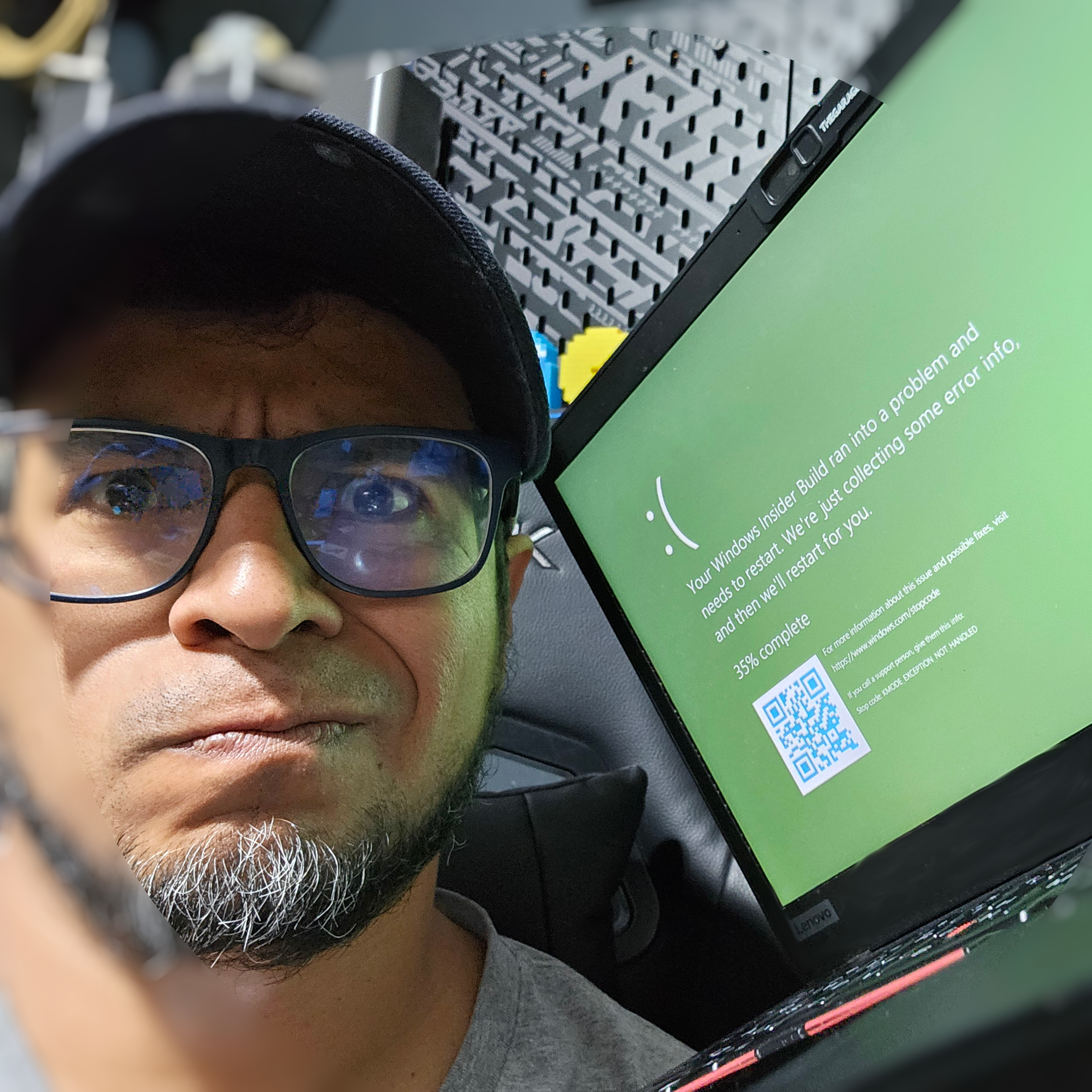I used to write a lot when I was younger, even as a kid. There was no Gen-AI, no Grammarly, no advanced tools to assist with spelling or grammar. It was just me, a pen, and paper, pouring out my thoughts. I would lose myself in the worlds I created, and I would revisit some of them. I used to write speeches, poems, and essays. Words were my world, a tiny one-person world. Code became a form of expression. Writing has always been my sanctuary, a place where thoughts can flow freely, and ideas can take shape.
Gen-AI has brought a uniform style to some of the things I read lately. After some time using tools like ChatGPT, you start detecting the patterns. Search for “Demystifying,” and you will see. And sometimes I miss that raw, personal, unique touch in everything. In today’s world, where technology plays an ever-expanding role in shaping how we communicate, there is a temptation to prioritize efficiency over nuance. Tools like that risk diluting the individuality that once defined personal expression.
Convenience and efficiency have overshadowed creativity. Colors have disappeared as in cars—white, black, red, and gray cars dominate the market, and it is increasingly difficult to find the purples, yellows, and blues. The imperfections, the quirks, and the genuine voice are becoming more appreciated, and it is what will persevere. It is very difficult to replicate individuality, making those unique touches even more valuable in a world where uniformity is on the rise. So, I decided to be that, raw and authentic, imperfect connection.
But the other side is a double-edged sword. Words have an impact; I have forgotten that in the last few days. I have become lazy, carefree, raw, and unfiltered. I have said “f*ck” on LinkedIn, brain-dumped to my friends, and led my teammates by the unwise example of unhealthy discussions. People are not machines, or virtual entities. I am grateful, though, that my teammates and friends can tell me when I am communicating wrong. Feedback is a gift if you know how to listen. I would always remember, for example the time my PM told me to not call her girl.
And feedback can be wake-up call to reconnect with the thoughtful, deliberate side of writing and to remember the power that words carry. As I continue to evolve as a professional, I embrace technology while holding fast to the belief that the human touch—genuine, heartfelt expression—is what truly resonates with others, even if it’s sometimes in a negative way.